Frequently Asked Questions
MobiRules’ FAQs provide you an effortless way to troubleshoot your problems. We have amalgamated all of your queries and put them in single place to facilitate the best user-experience.
-
General Questions
MobiRules comprises of MobiRules Parent and MobiRules Child App that needs to be installed on the parent and child devices, respectively. Once done, the child’s device is paired with the MobiRules Parent App, so it can be managed remotely.
MDM refer to “Mobile Device Management” which is used to control and manage mobile devices.
MobiRules run only on iOS devices that are upgraded to iOS 8.1 or higher. MobiRules is not available on Android for now.
MobiRules is a 100% free resource that you can download from the App Store. However, a premium version will be available soon to the paid subscribers.
MobiRules doesn’t collect any sort of user data, except for the GPS location of the target user, which itself can only be accessed by the MobiRules guardians.
There are no limitations on the number of children’s devices that can be paired to your MobiRules Parent App. Plus, you can add multiple guardians to mutually manage their phones and tablets.
Yes, it’s possible for parents to mutually monitor their kids using MobiRules Shared Guardianship.
MobiRules can block all the third-party apps and a few stock apps like Camera and FaceTime.
Due to iOS restriction, MobiRules can’t block access to iMessage.
Using MobiRules
- On the MobiRules Parent App, select the iOS device you would like to manage.
- Tap on the “Block Access” or “Grant Access” tab, depending on what you would like to do with the target device.
- Schedule the duration for which you want to block the access, after which it will unblock itself.
- Tap “Submit”. Note: If you opt for manual blocks/grants, they will override the schedule blocks/unblocks.
- On the MobiRules Parent App, click on the “+” on the top right corner, or scroll down to “Add a member” tab.
- Tap “Add Child” tab.
- Enter the name and age of the target person in the required fields, below the “Add Child” tab.
- Tap “Submit”.
Note: Once you have added a device, you will be able to see that device on the Dashboard with a profile-activation code. After installing MDM Profile on the target device, add the code when asked for to link the device to your MobiRules account.
- Open MobiRules Parent App.
- Tap on the profile you want to schedule app blocking.
- From the menu, choose “Scheduled Access and Blocking” tab
- Tap “+” on the Top right corner to add a schedule.
- Enter Start Time, End Time.
- Select the days for which for which you want to repeat the schedule.
You can change the password of your MobiRules account within the MobiRules Parent App. To do that, open MobiRules on your phone and tap on the menu icon (like three small lines) on the top left corner. Tap on “Change Password” tab to change your password.
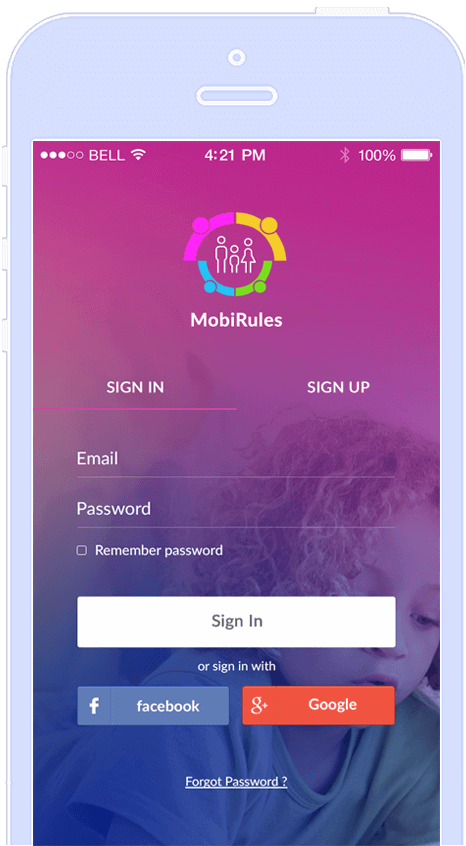
Still got questions?
We’ve the answers
-
How does MobiRules work?
MobileRules require two different devices to work—one for the parents and another for the kids. Parents can manage their kids’ devices with MobiRules’ mobile application for iOS, available on the App Store.
-
How to install MobiRules?
MobiRules has two modules: MobiRules from the App Store is downloaded on the parent/guardian’s phone, while an MDM profile is installed on the kid’s device. After installation, you can easily supervise your kids’ iOS devices. .
-
How much does MobiRules cost?
You don’t have to spend a dime, because MobiRules’ services are totally free of cost. You can download the app from the App Store.
How many cell phones/tablets can you manage with MobiRules?
You can add as many devices as you want, because MobiRules has no such limitations, unlike other mobile device management apps.
The Power of
Negotiation
MobiRules parental monitoring software has what it takes to keep tabs on children’s online activity using a minimalist and easy-to-access mobile control panel. MobiRules provides parents more chances for negotiations with their kids by empowering them with the right amount of authority. Parents can schedule how and when their kids can use their iPhones and iPads and protect them against different online and offline risks by devising a better cell phone usage plan. MobiRules parental monitoring opens new channels of dialogue that are necessary to inculcate the values of responsible online behavior within a child.
With more room for communication, you can teach your child to deal with cybercrime, cyberbullying and unsolicited access to explicit content.
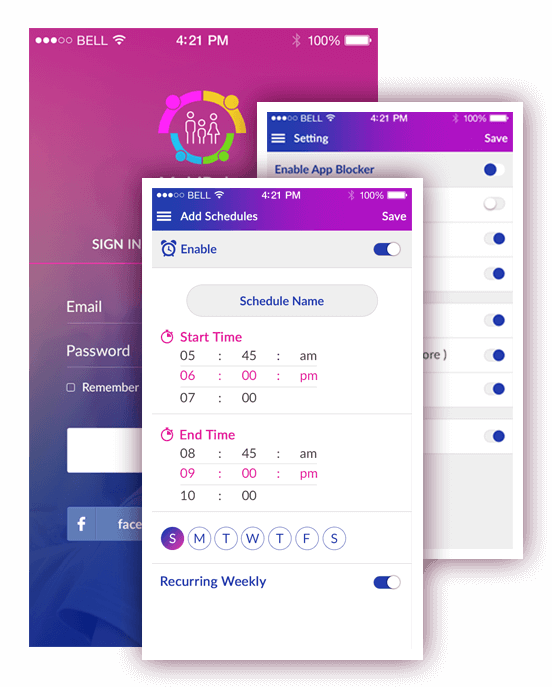
3 steps to safer digital space
You Can Start Monitoring Your Child’s iPhone with MobiRules in Just Under 5 Minutes.
Download MobiRules
Download and install MobiRules on your phone or tablet.
Add Family/Work Members
Signup using the in-app instructions and add family/work members.
Start Monitoring Screen Time
Log in to MobiRules app and start monitoring screen time on your kids’ devices.